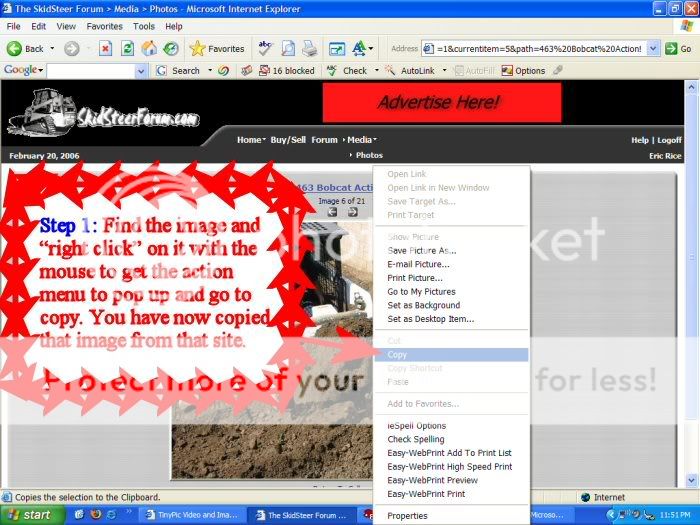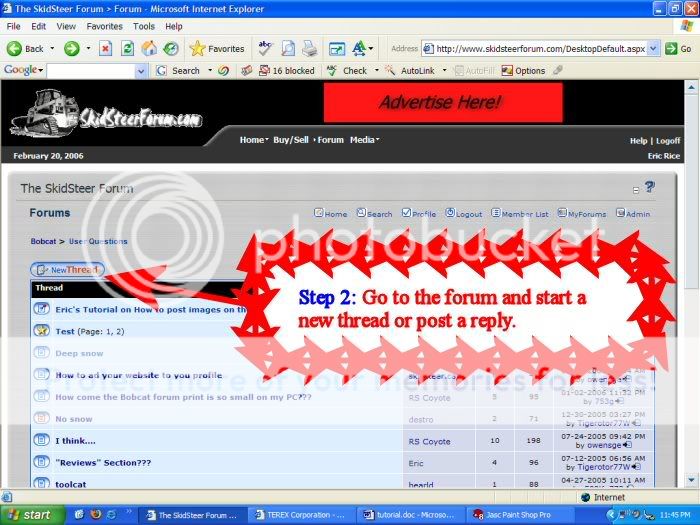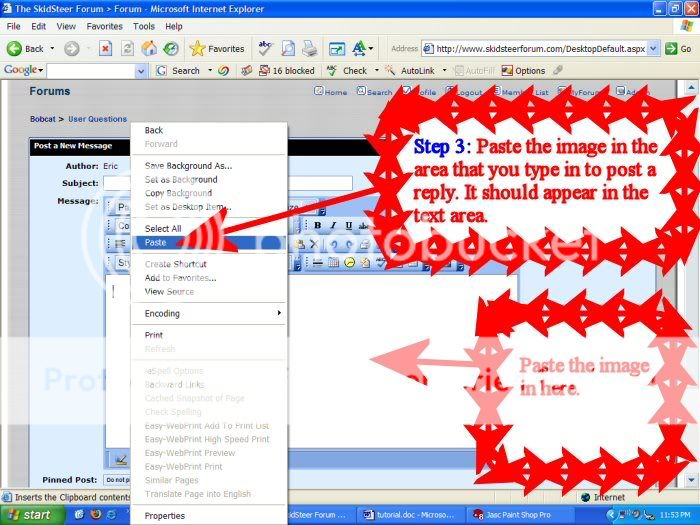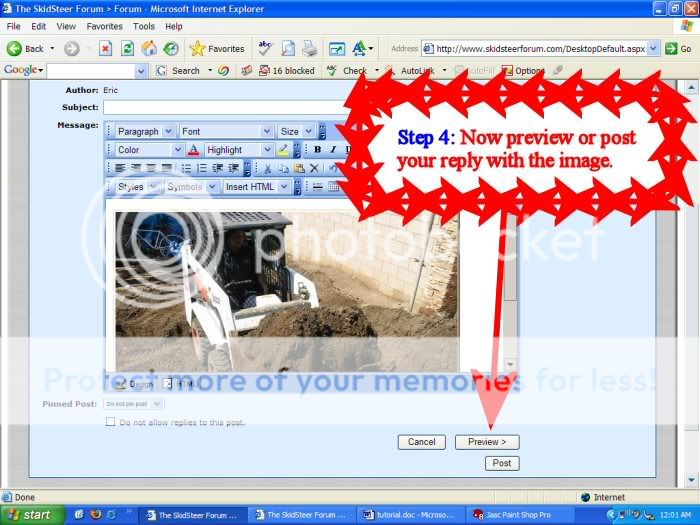Eric
Well-known member
- Joined
- Jan 19, 2005
- Messages
- 169
How to post images on the forum using the
Internet Explorer web browser.
First we need to make sure your profile is set up to do this.Internet Explorer web browser.
Step 1: Login.
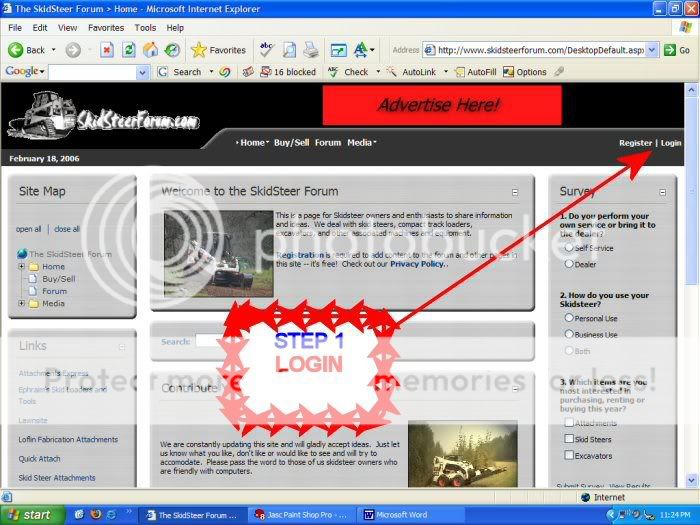
Step 2: Go to forum.
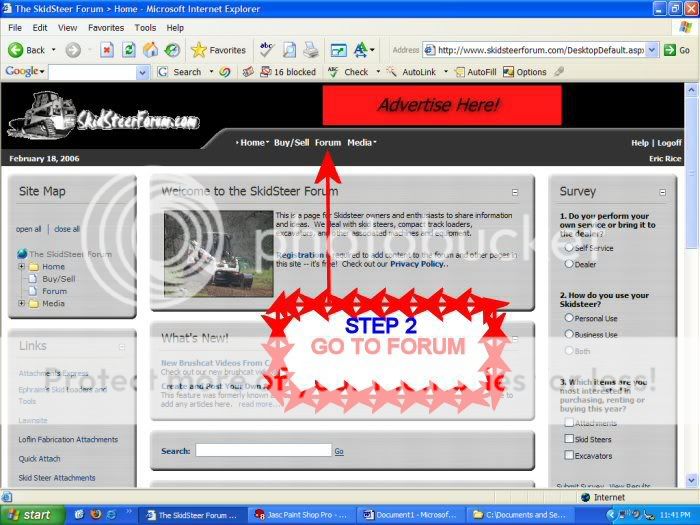
Step 3: Go to profile.
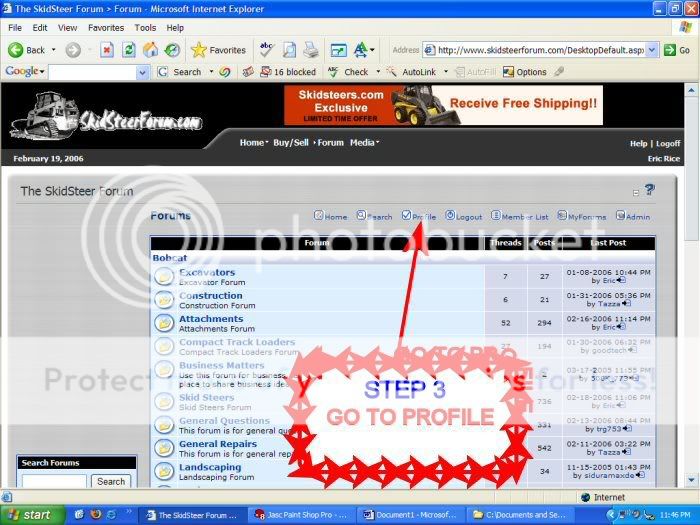
Step 4: Put a check mark in for "Use HTML Editor (Free Text Editor).
Then go to update user information.
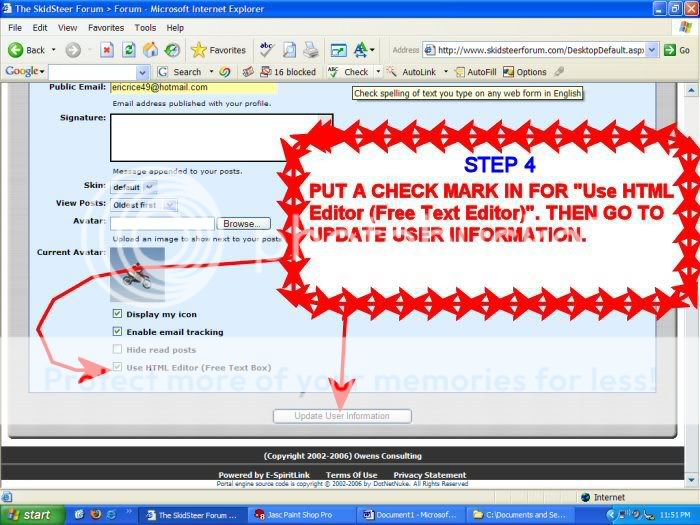
Congratulations! You are now able to post images on the forum.
To be continued........
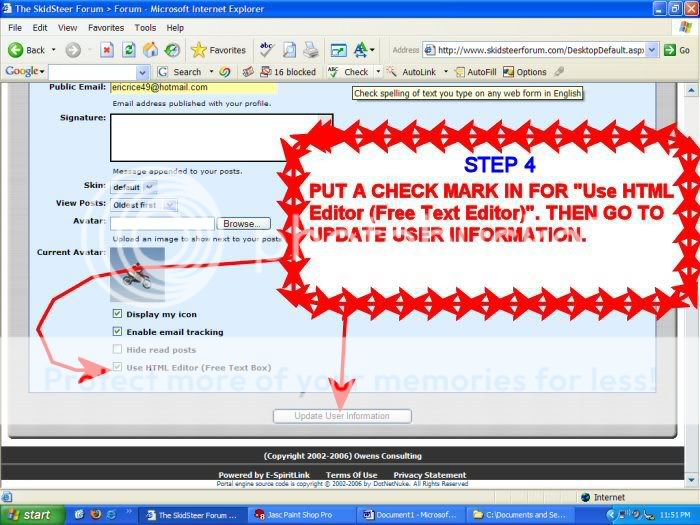
Congratulations! You are now able to post images on the forum.
To be continued........